We're here to help you setup your printer
- New Printer Setup
- Troubleshoot Printer Setup Issues
- Connect Printer To Wifi
- Fix Printer Offline Issues


Refurbished Printer
-
home printer
Canon PIXMA G4770 All-in-one Wireless Inktank Printer with ADF and Fax
Rated 0 out of 5$249.00Original price was: $249.00.$245.00Current price is: $245.00. Add to cart
-
home printer
HP Deskjet 2331 Colour Printer, Scanner and Copier
Rated 0 out of 5$100.00Original price was: $100.00.$99.00Current price is: $99.00. Add to cart
-
home printer
HP LaserJet Pro MFP M126nw Printer
Rated 0 out of 5$249.00Original price was: $249.00.$245.00Current price is: $245.00. Add to cart
-
home printer
Canon Pixma TS207 Single Function Inkjet Printer Black (Refurbished)
Rated 0 out of 5$130.00Original price was: $130.00.$99.99Current price is: $99.99. Add to cart
-
home printer
Brother HL-L2321D Single-Function Monochrome Laser Printer with Auto Duplex Printing Refurbished
Rated 0 out of 5$199.99Original price was: $199.99.$119.99Current price is: $119.99. Add to cart
-
home printer
HP Laserjet Pro M1136 Multifunction Monochrome Laser Printer (Black) refurbished
Rated 0 out of 5$239.99Original price was: $239.99.$140.00Current price is: $140.00. Add to cart
-
home printer
HP LaserJet Pro M1536dnf All-in-One Printer (Refurbished)
Rated 0 out of 5$349.99Original price was: $349.99.$199.99Current price is: $199.99. Add to cart
-
home printer
HP INK TANK 419 WIRELESS Multi-function WiFi Color Inkjet Printer (Blue, Black, Ink Tank) Refurbished
Rated 0 out of 5$299.99Original price was: $299.99.$178.99Current price is: $178.99. Add to cart
-
home printer
Brother DCP-T420W All-in One Ink Tank Refill System Printer with Built-in-Wireless Technology (refurbished)
Rated 0 out of 5$179.99Original price was: $179.99.$129.99Current price is: $129.99. Add to cart
-
home printer
Canon PIXMA G4770 All-in-one Wireless Inktank Printer with ADF and Fax
Rated 0 out of 5$249.00Original price was: $249.00.$245.00Current price is: $245.00. Add to cart
-
home printer
HP Deskjet 2331 Colour Printer, Scanner and Copier
Rated 0 out of 5$100.00Original price was: $100.00.$99.00Current price is: $99.00. Add to cart
Accessories
-
Accessories
Logitech® M325s Wireless Mouse, Black
Rated 0 out of 5$20.00Original price was: $20.00.$14.00Current price is: $14.00. Add to cart
-
Uncategorized
Logitech® M220 Silent Wireless Mouse, Graphite, 910-006127
Rated 0 out of 5$15.00Original price was: $15.00.$9.00Current price is: $9.00. Add to cart
-
Uncategorized
Logitech M310 Wireless Optical Mouse, Peacock Blue
Rated 0 out of 5$20.00Original price was: $20.00.$11.00Current price is: $11.00. Add to cart
-
Accessories
Logitech®MK320 Wireless Straight Full-Size Keyboard & Ambidextrous Optical Mouse, Black
Rated 0 out of 5$25.00Original price was: $25.00.$19.94Current price is: $19.94. Add to cart
-
Accessories
Logitech® MK295 Wireless Mouse & Keyboard Combo, Graphite
Rated 0 out of 5$30.00Original price was: $30.00.$25.00Current price is: $25.00. Add to cart
-
Accessories
Logitech® MK295 Wireless Mouse & Keyboard Combo, Graphite
Rated 0 out of 5$30.00Original price was: $30.00.$20.00Current price is: $20.00. Add to cart
Best Customer Support
Dedicated Customer Support Team For Any Assistant
Free & Fast Delivery
Get Quick And Traceable Shipping At Your Doorstep For All Orders*
Easy To Return/ Replace*
You Can Easily Return Or Replace Your Product As Outlined In Our Return Policy

Your Trusted Source for Expert Printer Solutions & Quality Printer Sales
At WEB TECHNOLOGIES, we are dedicated to providing you with comprehensive printer solutions that meet all your printing needs. Whether you’re facing technical issues with your current printer, looking for expert advice, or in need of a new printer, we’ve got you covered.
Our blog features detailed guides, troubleshooting tips, and expert insights to help you resolve any printer-related problems quickly and efficiently. From connectivity issues to print quality concerns, our resources are designed to assist both home and business users in getting the most out of their printers.
In addition to expert support, we offer a wide range of top-quality printers for sale. Whether you’re in need of a high-volume machine for your office or a compact printer for your home, our selection features the latest models from trusted brands, ensuring that you find the perfect printer for your needs. Plus, our team is always ready to offer personalized recommendations based on your requirements and budget.
Stay ahead with reliable printing solutions, expert troubleshooting, and the best printer sales all in one place at lanprinter.
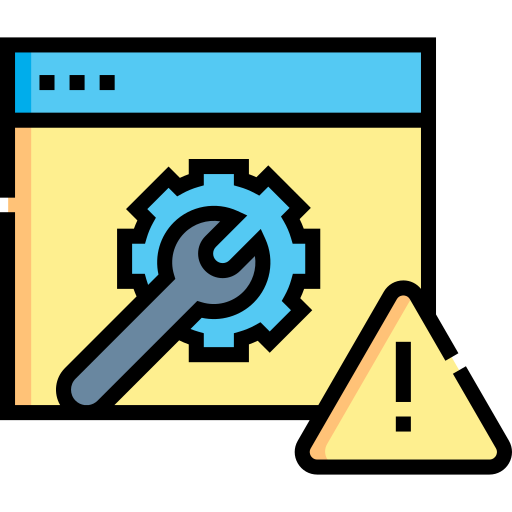
Troubleshooting Printer Issues
Having printer issues? Common problems like paper jams, poor print quality, or connectivity issues can be fixed easily. Try restarting your printer, checking connections, or cleaning the print head. For more help, refer to the manual or contact our support team!
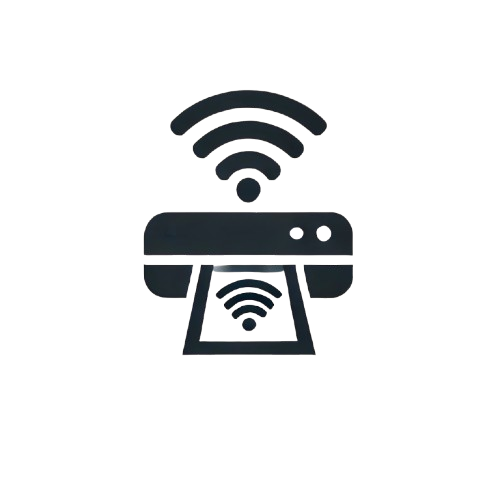
Fixing Printer Wi-Fi Connectivity
If your printer isn’t connecting to Wi-Fi, try these quick fixes: Ensure it’s connected to the correct network, restart both your printer and router, and check for firmware updates. If the issue persists, move the printer closer to the router or re-enter the Wi-Fi password. For further help, contact our support team!

Troubleshooting Slow Printing
To speed up slow printing, try these tips: Clear the print queue, switch to draft mode, or reduce print resolution. If printing wirelessly, use a wired connection for faster speeds. Also, update printer drivers, close unnecessary apps, and ensure your network is stable. These steps should help boost your printer’s performance!

Resolve Low Ink/Toner Problems
If you're seeing low ink or toner alerts, replace the cartridge with a new one, or shake it gently to redistribute the ink. Check your printer’s settings to monitor ink levels, and ensure you're using the correct cartridge for your printer model. For prolonged issues, try cleaning the print head or check for any blockages.

Quick and Simple Printer Installation
Installing your printer is easy! Connect the printer to your computer or Wi-Fi network, follow the on-screen setup instructions, and install the necessary drivers. Once installed, test a print job to ensure everything is working. For wireless printers, make sure both devices are on the same network for seamless connection.

Troubleshooting Printer Not Printing
If your printer isn’t printing, check if it's turned on, connected, and has paper and ink. Restart both your printer and computer, and clear the print queue. For wireless printers, ensure the network connection is stable. If the issue persists, reinstall the printer drivers or contact support.
Frequently Asked Questions (FAQ)
1. Why is my printer not connecting to Wi-Fi?
Ensure your printer is connected to the correct network. Restart both your printer and router. If the issue persists, check for network issues or try reconnecting via the printer’s settings menu.
2. How do I fix a paper jam?
Turn off the printer, open the paper tray, and carefully remove any jammed paper. Check for any small pieces left behind and clean the rollers to avoid future jams.
3. My prints are blurry, what should I do?
Check your ink or toner levels and replace them if low. Clean the print head and adjust the print settings to a higher resolution for better quality.
4. How do I replace ink or toner cartridges?
Open the cartridge compartment, remove the old cartridge, and replace it with a new one. Follow the instructions in your printer’s manual to ensure proper installation.
5. Why is my printer printing slowly?
Slow printing can be caused by a large print job, low-quality print settings, or slow network connections. Try reducing the print resolution or clearing the print queue for faster printing.
6. How do I install a new printer?
Follow the printer’s setup guide to connect it to your computer or Wi-Fi network. Install the necessary drivers from the manufacturer’s website or the installation CD, and run a test print.
7. What should I do if my printer is showing an “offline” status?
Make sure your printer is properly connected, powered on, and set as the default printer. Restart both your printer and computer to resolve the offline status.














